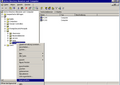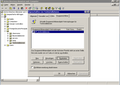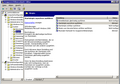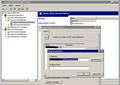Difference between revisions of "WPKG with Active Directory"
m (→Multiple Profile Method) |
m (→Multiple Profile Method: bug in code was creating entries with "Profile" instead of "profile" (wrong case)) |
||
| Line 399: | Line 399: | ||
Dim objDOMHosts, objNode, strName, objAttrib | Dim objDOMHosts, objNode, strName, objAttrib | ||
Set objDOMHosts = CreateObject("Microsoft.XMLDOM") | Set objDOMHosts = CreateObject("Microsoft.XMLDOM") | ||
| − | Set objNode = objDOMHosts.createElement(" | + | Set objNode = objDOMHosts.createElement("profile") |
objNode.setAttribute "id", strValue | objNode.setAttribute "id", strValue | ||
if not (objParentNode is nothing) then | if not (objParentNode is nothing) then | ||
Revision as of 15:07, 2 November 2011
Contents
- 1 Active Directory settings
- 2 Notes
- 3 Pulling workstation names to hosts.xml from Active Directory OUs automatically with bash
- 4 Pulling workstation names to hosts.xml from Active Directory OUs automatically with perl
- 5 Pulling workstation names to hosts.xml from Active Directory OUs automatically with python
- 6 Pulling workstation names to hosts.xml from Active Directory OUs automatically with vbScript
Active Directory settings
Below settings for Active Directory - screenshots are in German, but I think anyone who doesn't know German, but saw Active Directory will know what to do:
Note that the above can be accomplished using the "Group Policy Management" tool.
Next, you have to choose the right settings for the execution of scripts:
Navigate to Computer Configuration -> Administrative Templates -> System -> Scripts
Make sure that Run startup scripts asynchronously is set to enabled
This make sure that the user can log in, even though the software is still being installed. It's a good choice, because some unpatient users will just press Reboot button when they can't log in immediately, which can have unexpected results (software not installed properly etc.).
Next thing to set is setting "Maximum wait time for Group Policy scripts". Default is 600 seconds (10 minutes), which can be often not enough for installing some software, or when you install more than one software package. So a safe bet is 1800 seconds (30 minutes).
The last thing you have to do, is to select a script which will start WPKG on a system start. This script is located in a batch file:
\\server\path\to\WPKG\wpkg-start.bat
and contains the folowing line which starts WPKG:
cscript \\server\path\to\WPKG\wpkg.js /synchronize /quiet /nonotify
Notes
Sometimes a group policy is not applied when it is setup and the workstations are rebooted for the first time. The reason for this is that group policy is pulled from the server by default every ~90 minutes. If you require group policy to take effect immediately, you may run "gpupdate /force" (XP) or "secedit /refreshpolicy user_policy" and "secedit /refreshpolicy machine_policy" (Win2K) from each workstation.
Also, remember that "Authenticated Users" need to be allowed access to the share holding the script.
Pulling workstation names to hosts.xml from Active Directory OUs automatically with bash
Here you can download a script which will generate separate XML hosts files for each OU:
It's compressed with gzip, and contains some special characters (namely, DOS/Windows end-of-line characters), so make sure to edit it in the editor which won't break it (mcedit from mc will edit it without problems).
You will need to edit some variables, see the beginning of a script for details.
Pulling workstation names to hosts.xml from Active Directory OUs automatically with perl
If you have different OUs in your AD, and these OUs use different software settings, you will likely want to generate hosts.xml from your AD tree.
Here is a simple perl script for that - you have to execute it on a Linux server, and you need to have ldapsearch tool installed (it comes with OpenLDAP). It's not particularly beautiful, but it works.
Make sure you change the text in bold to match your settings:
#!/usr/bin/perl
# All OUs that contain computer accounts
@ous = (''''ou=GR15-R1,ou=GR15,ou=classrooms,ou=uni'''',
''''ou=FR7-FL,ou=FR7,ou=classrooms,ou=uni'''',
''''ou=FR7-R3,ou=FR7,ou=classrooms,ou=uni'''',
''''ou=FR5-R1,ou=FR5,ou=classrooms,ou=uni'''',
''''ou=FR5-R1,ou=FR5,ou=classrooms,ou=uni'''',
''''ou=Newinstallation,ou=uni'''',
''''ou=Testinstallation,ou=uni'''',
''''ou=temp,ou=uni'''');
# umount a share on AD (just in case), and then mount it
$server = "'''192.168.55.66'''";
$share = "'''/mnt/$server'''";
system "umount $share";
system "mount.cifs //$server/'''Admin''' $share -o username='''user''',pass='''password'''";
# Work on each OU
foreach (@ous) {
# Get "OU name"
$_ =~ m/ou=([a-zA-Z0-9-]*)/;
$OU = "$1";
# LDAP command to retrieve data from a given OU
$ldapcommand = "ldapsearch -h $server -b \"$_,'''dc=example,dc=com'''\" -x -s sub \"objectclass=computer\"" .
" -w '''password''' -D \"'''cn=LDAP user,ou=IT,ou=uni,dc=example,dc=com'''\"";
# execute LDAP command
open( LDAPQUERY, "$ldapcommand |" ) or die "LDAP query error: $!";
# Get all fields that have cn=...
while ( <LDAPQUERY> ) {
next if ! /^cn: (.*)$/;
$cn = $1;
# ...and append them to @results
push @results, "$cn";
}
# Create $hosts variable with some content...
$hosts = "<?xml version=\"1.0\" encoding=\"UTF-8\"?>\n<wpkg>\n";
# ...and append hosts that we found (cn=) to that variable...
foreach (@results) {
$computer = $_;
# ...with proper syntax / formatting
$hosts = $hosts."<host name=\"$computer\" profile-id=\"$OU\" />\n";
}
# Append an ending to the file
$hosts = $hosts."</wpkg>\n";
# Where to put the xml file - in this case, we don't overwrite what's in WPKG/hosts
$data_file = "$share/'''WPKG/hosts/created_from_AD/$OU.xml'''";
# Open the file for writing
open DATA, ">$data_file" or die "can't open $data_file $!";
# Append data to the file
print DATA "$hosts";
# Clear @results
undef @results;
}
# close the file and umount a share on EDU DC
close DATA;
system "umount $share";
Cron entry
You can start it every hour via cron on your Linux system:
# generate hosts.xml from AD 01 * * * * root perl /opt/ldap-wpkg.pl &>/dev/null
Pulling workstation names to hosts.xml from Active Directory OUs automatically with python
if you have different OUs in your AD, and these OUs use different software settings, you will likely want to generate hosts.xml from your AD tree. Here is a simple python script for that - you have to execute it on a Linux server, and you need to have python-ldap installed.
#!/usr/bin/python
import ldap, string, os, time, sys
hostfilepath = "/path/WPKG/hosts/created_from_AD/hosts.xml"
domain = "example.com"
l=ldap.initialize("ldap://dc1."+domain+":389")
l.simple_bind_s("domain\\username","password")
scope = 'dc=example,dc=com'
os.system('/bin/rm -rf %s' % ("/path/WPKG/hosts/created_from_AD/hosts.xml"))
HostFile = open("/path/WPKG/hosts/created_from_AD/hosts.xml","a+")
HostFile.write("<?xml version=\"1.0\" encoding=\"UTF-8\"?>\n<wpkg>\n")
try:
res = l.search_s(scope, ldap.SCOPE_SUBTREE, "(&(ObjectCategory=computer) )", ['name', 'canonicalName'])
for (dn, vals) in res:
accountname = vals['name'][0].lower()
try:
ou = vals['canonicalName'][0].lower()
except:
ou = vals['name'][0].lower()
ou = ou.replace(accountname,' ')
ou = ou.replace(' ','')
ou = ou.replace('/','-')
ou = ou.rstrip('-')
HostFile.writelines("<host name=" + '"' + accountname + '"' + " profile-id=" + '"' + ou + '"' + " />\n")
except ldap.LDAPError, error_message:
print error_message
HostFile.writelines("</wpkg>\n")
HostFile.close()
l.unbind_s()
Cron entry (linux)
You can start it every hour via cron on your Linux system:
# generate hosts.xml from AD
01 * * * * root python /opt/ldap-wpkg.py &>/dev/null
Pulling workstation names to hosts.xml from Active Directory OUs automatically with vbScript
Single Profile Method
This script takes out all computer objects from your whole Active directory Tree, and writes the OU in the hosts.xml
Const ADS_SCOPE_SUBTREE = 2
set fs = CreateObject("Scripting.FileSystemObject")
set textstream = fs.CreateTextFile("hosts.xml", True)
textstream.WriteLine "<?xml version=""1.0"" encoding=""UTF-8""?>" & vbCrLf
textstream.WriteLine "<!-- automagically generated with " & Wscript.ScriptFullName
textstream.WriteLine " Date: " & Date() & " -->" & vbCrLf & vbCrLf
textstream.WriteLine "<wpkg>"
Set rootDSE = GetObject("LDAP://RootDSE")
domainContainer = rootDSE.Get("defaultNamingContext")
Set objConnection = CreateObject("ADODB.Connection")
Set objCommand = CreateObject("ADODB.Command")
objConnection.Provider = "ADsDSOObject"
objConnection.Open "Active Directory Provider"
Set objCOmmand.ActiveConnection = objConnection
objCommand.CommandText = _
"Select Name, distinguishedName from 'LDAP://" & domainContainer & "' " _
& "Where objectClass='computer'"
objCommand.Properties("Page Size") = 1000
objCommand.Properties("Searchscope") = ADS_SCOPE_SUBTREE
Set objRecordSet = objCommand.Execute
objRecordSet.MoveFirst
Do Until objRecordSet.EOF
'Wscript.Echo "Computer Name: " & objRecordSet.Fields("Name").Value
'Wscript.Echo "distinguishedName: " & objRecordSet.Fields("distinguishedName").Value
arrPath = Split(objRecordSet.Fields("distinguishedName").Value, ",")
strOU = ""
for each a in arrPath
if left(a,2) = "OU" Then
strOU = "/" & right(a,len(a) - 3) & strOU
End If
Next
'Wscript.Echo "Path: " & StrOU
textstream.WriteLine vbTab & "<host name=""" & objRecordSet.Fields("Name").Value & """ profile-id=""" & StrOU & """ />"
objRecordSet.MoveNext
Loop
textstream.WriteLine "</wpkg>"
textstream.close
Wscript.Echo "Finished..."
Multiple Profile Method
Alternatively if you want hosts listed with each OU they reside within separately to allow you to apply software to the higher level OUs, this should do the trick:
' Short Description: Output AD Hosts to hosts.xml file
' Original source code: http://wpkg.org/WPKG_with_Active_Directory#Pulling_workstation_names_to_hosts.xml_from_Active_Directory_OUs_automatically_with_vbScript
' Modifed by: Marc Ozin
' Modified Date: 2010-03-02
' Modification:
' Hosts generated with multiple Profile-IDs to show each sub OU the Host resides within.
' e.g. if Computer1 is contained within Head-Office/Finance/Payroll the following Profile-IDs will be generated:
' <host name="Computer1">
' <profile-id="/root" />
' <profile-id="/root/Head-Office" />
' <profile-id="/root/Head-Office/Finance" />
' <profile-id="/root/Head-Office/Finance/Payroll" />
' </host>
' Modifed by: Marc Ozin
' Modified Date: 2011-08-09
' Modification:
' after compiling profiles from AD, any computers listed that also exist in the hosts-manual.xml file have extra profiles attached.
' the format of the hosts-manual.xml is as follows:
' <wpkg>
' <profile>
' <profile id="manualprofile1">
' <host name="computer1"/>
' <host name="computer2"/>
' <host name="computer3"/>
' </profile>
' <profile id="manualprofile2">
' <host name="computer1"/>
' <host name="computer4"/>
' <host name="computer6"/>
' </profile>
'</wpkg>
Const ADS_SCOPE_SUBTREE = 2
Const VBquot = """"
Const ManualHostFile = "hosts-manual.xml"
Const wpkgPath = "\\myserver\wpkg$"
Dim objProfileNodes, ProfileNodeItem, objHostNodes
set fs = CreateObject("Scripting.FileSystemObject")
set textstream = fs.CreateTextFile(wpkgPath & "\hosts.xml", True)
textstream.WriteLine "<?xml version=""1.0"" encoding=""UTF-8""?>" & vbCrLf
textstream.WriteLine "<!-- automagically generated with " & Wscript.ScriptFullName
textstream.WriteLine " Date: " & Date() & " -->" & vbCrLf & vbCrLf
textstream.WriteLine "<wpkg>"
Set rootDSE = GetObject("LDAP://RootDSE")
domainContainer = rootDSE.Get("defaultNamingContext")
Set objConnection = CreateObject("ADODB.Connection")
Set objCommand = CreateObject("ADODB.Command")
objConnection.Provider = "ADsDSOObject"
objConnection.Open "Active Directory Provider"
Set objCOmmand.ActiveConnection = objConnection
objCommand.CommandText = _
"Select Name, distinguishedName from 'LDAP://" & domainContainer & "' " _
& "Where objectClass='computer'"
objCommand.Properties("Page Size") = 1000
objCommand.Properties("Searchscope") = ADS_SCOPE_SUBTREE
Set objRecordSet = objCommand.Execute
objRecordSet.MoveFirst
Do Until objRecordSet.EOF
'Wscript.Echo "Computer Name: " & objRecordSet.Fields("Name").Value
'Wscript.Echo "distinguishedName: " & objRecordSet.Fields("distinguishedName").Value
arrPath = Split(objRecordSet.Fields("distinguishedName").Value, ",")
strOU = ""
textstream.WriteLine vbTab & "<host name="& VBquot & objRecordSet.Fields("Name").Value & VBquot & " profile-id=" & VBquot & "root" & VBquot & ">"
for each a in arrPath
if left(a,2) = "OU" Then
strOU = "/" & right(a,len(a) - 3) & strOU
End If
Next
arrProfiles=Split(StrOU,"/")
sFullProfile = "root"
iDepth=0
for each sProfile in arrProfiles
iDepth = iDepth + 1
if iDepth > 1 then
sFullProfile = sFullProfile & "/" & sProfile
textstream.WriteLine vbTab & vbTab & "<profile id=" & VBquot & sFullProfile & VBquot & " />"
end if
next
textstream.WriteLine vbTab & "</host>"
objRecordSet.MoveNext
Loop
textstream.WriteLine "</wpkg>"
textstream.close
' * Add manual entries from hosts-manual.xml *************************************************************************************************************
if bFileExists(wpkgPath & "\" & ManualHostFile) then
Set objDOMHosts = CreateObject("Microsoft.XMLDOM")
objDOMHosts.async = false
objDOMHosts.load(wpkgPath & "\hosts.xml")
Set objDOMHostsManual = CreateObject("Microsoft.XMLDOM")
objDOMHostsManual.async = False
objDOMHostsManual.load(wpkgPath & "\" & ManualHostFile)
Set objProfileNodes = objDOMHostsManual.documentElement.childNodes
For Each ProfileNodeItem In objProfileNodes
if ProfileNodeItem.nodeName = "profile" then
' wscript.echo ProfileNodeItem.getAttribute("id")
Set objHostNodes = ProfileNodeItem.childNodes
For Each HostNodeItem In objHostNodes
' wscript.echo HostNodeItem.getAttribute("name")
strXPath = "/wpkg/host[@name='" & HostNodeItem.getAttribute("name") & "']"
Set objParentNode = CreateObject("Microsoft.XMLDOM")
set objParentNode = objDOMHosts.selectSingleNode(strXPath)
AddProfile objParentNode, ProfileNodeItem.getAttribute("id")
next
end if
Next
objDOMHosts.save(wpkgPath & "\hosts.xml")
end if
' * Subs & Functions *************************************************************************************************************
sub AddProfile(objParentNode, strValue)
Dim objDOMHosts, objNode, strName, objAttrib
Set objDOMHosts = CreateObject("Microsoft.XMLDOM")
Set objNode = objDOMHosts.createElement("profile")
objNode.setAttribute "id", strValue
if not (objParentNode is nothing) then
objParentNode.appendChild objNode
end if
End sub
Function bFileExists(strFile)
set objFSO = createobject("Scripting.FileSystemObject")
bFileExists = objFSO.FileExists(strFile)
end function
Const wpkgPath = "\\myserver\wpkg$"
Don't forget you'll need to create a profile definition in the profiles.xml for all of the profiles that this script will create!
This version also allows you to build manual profile entries as well. to use additional manual profiles, create a file called hosts-manual.xml in the wpkg folder like this:
<?xml version="1.0" encoding="UTF-8"?>
<!--
WARNING: host names are case sensitive!
-->
<wpkg>
<profile>
<profile id="manualprofile1">
<host name="computer1"/>
<host name="computer2"/>
<host name="computer3"/>
</profile>
<profile id="manualprofile2">
<host name="computer1"/>
<host name="computer4"/>
<host name="computer6"/>
</profile>
</wpkg>
NB: the host names above are case sensitive!
Scheduled Task (Windows)
On your server click: Start > Programs > Accessories > Systems tools > Scheduled Tasks In the scheduled tasks window create a new task to run:
cscript \\myserver\wpkg$\ADHostExport.vbs
replace \\myserver\wpkg$ with the path to your wpkg folder