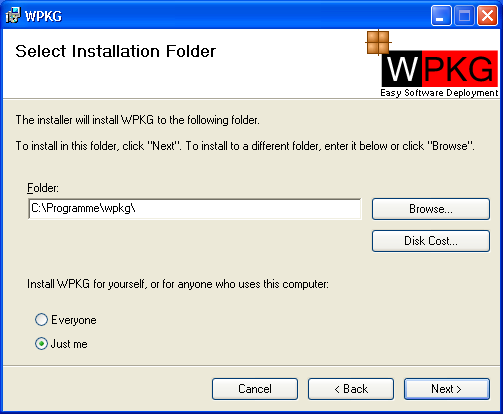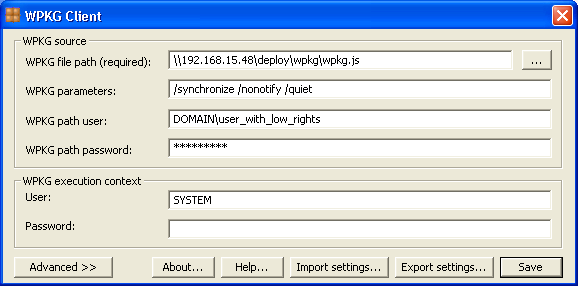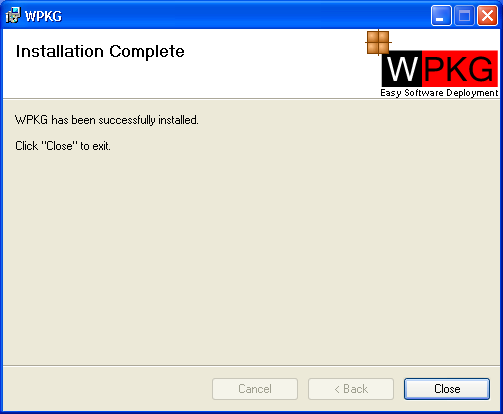Difference between revisions of "Screenshots"
From WPKG | Open Source Software Deployment and Distribution
m (→Installation) |
m (→Installation) |
||
| Line 1: | Line 1: | ||
= Installation = | = Installation = | ||
| + | == GUI / graphical mode == | ||
| + | |||
| + | After we run the installer, we choose where WPKG should be installed... | ||
| + | |||
[[Image:install1.png]] | [[Image:install1.png]] | ||
| + | |||
| + | |||
| + | And then, we configure its parameters... | ||
| + | |||
[[Image:install2.png]] | [[Image:install2.png]] | ||
| + | |||
| + | |||
| + | After that, installation and configuration on the client is complete! | ||
| + | |||
| + | You can later change the parameters by running "WPKG Parameters" shortcut placed on Administrator's desktop. | ||
| + | |||
| + | |||
[[Image:install3.png]] | [[Image:install3.png]] | ||
| + | |||
| + | |||
| + | == CLI / command line mode == | ||
| + | |||
| + | You can also install WPKG from command line - for scripted, silent/unattended installation. | ||
= Usage = | = Usage = | ||
Revision as of 18:30, 28 September 2006
Installation
GUI / graphical mode
After we run the installer, we choose where WPKG should be installed...
And then, we configure its parameters...
After that, installation and configuration on the client is complete!
You can later change the parameters by running "WPKG Parameters" shortcut placed on Administrator's desktop.
CLI / command line mode
You can also install WPKG from command line - for scripted, silent/unattended installation.