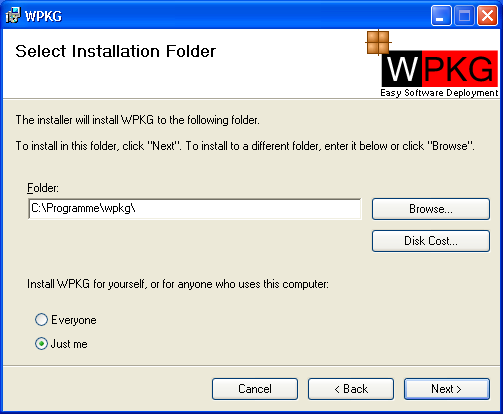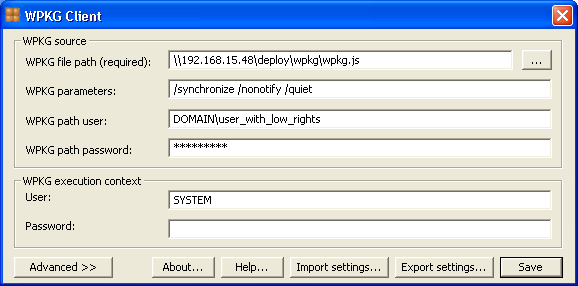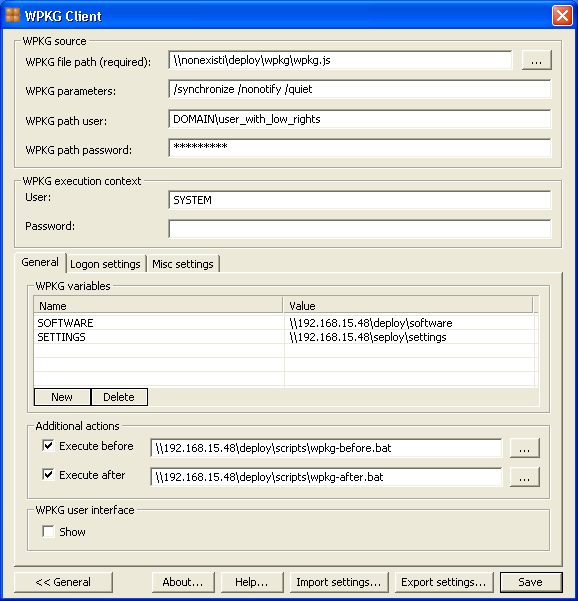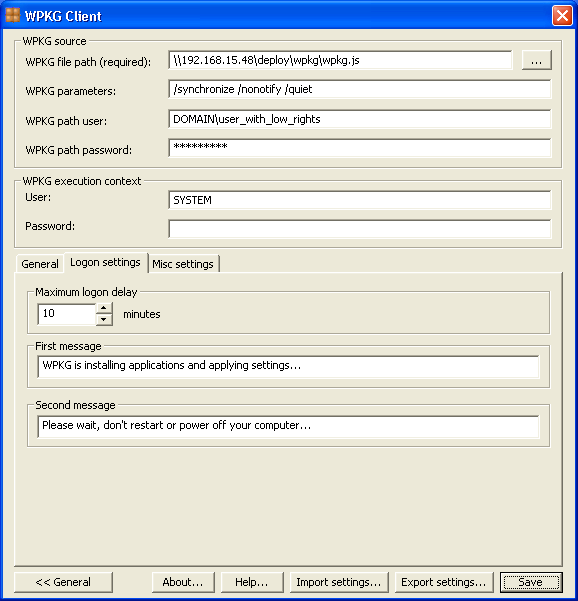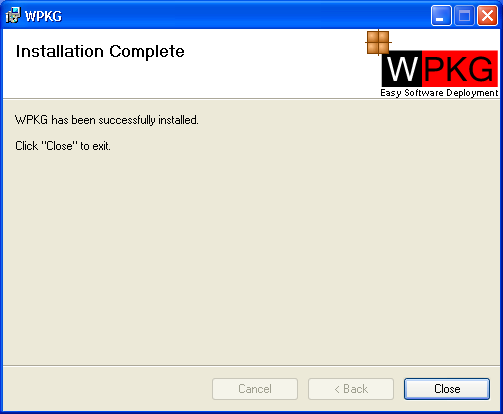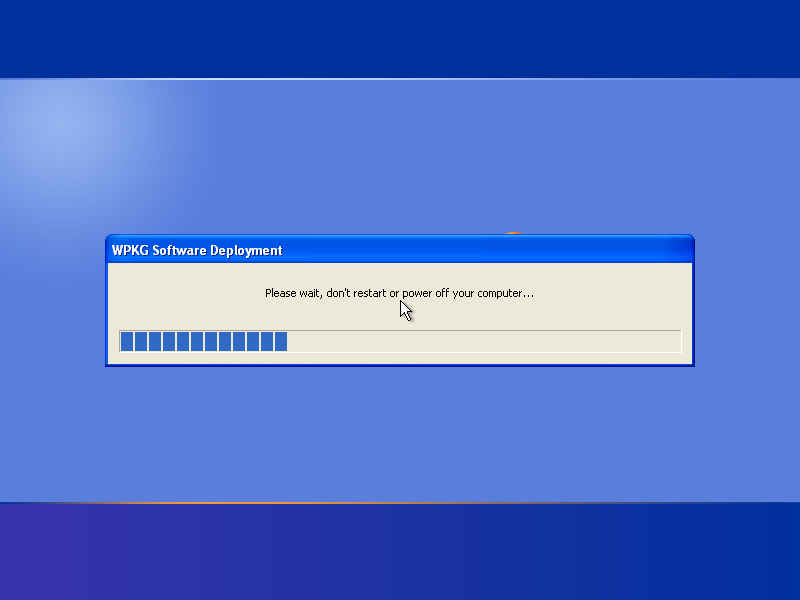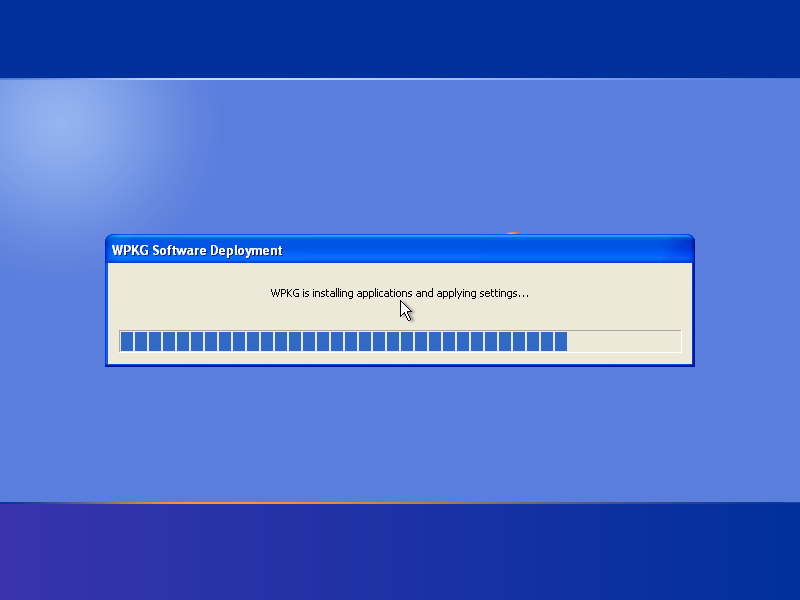Screenshots:es
Instalacion
Instalacion de la Interfaz Grafica / GUI del cliente
El Instalable WPKG creará un servicio windows en la máquina cliente. El servicio se ejecutará al inicio del sistema, leyendo los ficheros xml de configuracion del recurso de red compartido WPKG. El servicio se creara para ejecutarse con la usuario local SYSTEM (las otras credenciales de usuario tratadas antes son distintas).
Como adminsitrador, ejecutamos setup.exe, y alegimos donde se debe instalar WPKG...
Y entondes, se configuran sus parametros...
En el campo "WPKG path user" se introducen las credenciales que seran utilizadas para acceder al recurso compartido donde estan instalados el script "wpkg.js" y los ficheros xml de configuracion. A menudo, tambien se suele crear un directorio ara almacenar ficheros de instalacion en el mismo recurso compartido, como se muestra en ejemplo siguiente. Si el recurso compartido se configura para aceptar acceso de lectura para cualquier usuario, las credenciales anteriores no son necesarias.
En la seccion "WPKG execution context", el campo "user" es el usuario que "ejecuta todos los comandos". Este usuario probablemente debera tener privilegios administrativos en la maquina local para realizar la mayoria de las instalaciones en las que estaremos interesados. Por defecto, el Cliente WPKG lo establece como SYSTEM (no necesita contraseña), que es un ajuste seguro y recomendado. Si el creador o distribuirdor de vuestros instaladores fallan al ser instalados con el usuario SYSTEM, se puede utilizar en su lugar unas credenciales alternativas de Administrador local o de dominio. Tambien, si cualquiera de vuestros scripts de instalacion necesita acceder a recursos compartidos en la red (diferentes del que se ha configurado para el script principal y los ficheros de configuracion), se puede registrar aqui una cuenta de usuario con privilegios adminsitrativos en la maquina local y permisos de lectura (o lectura/escritura) en el recurso compartido en cuestion.
NOTA: a menos que conozca la gestion de recursos en red de Windows muy bien, es recomendable que se utilice un unico recurso compartido para el softare (instaladores) y WPKG (wpkg.js config.xml, definicion de paquetes, etc...)
Seguidamente se pueden establecer parametros de cofiguracion avanzada
La opcion "Show" en la seccion "WPKG user interface" solo es necesario si se quiere que los instaladores trabajen en primer plano - Es util para depurar.
Cuando la opcion "Show" esta deshabilitada, los instaladores se ejecutaran en segundo plano - recomndado para un uso normal (los usuarios normales no deben interactuar con los instaladores).
Next, you can change logon settings - it is possible to delay user logon when applications are installing.
Of course, if applications are installed faster than the delay we specified, the user is not unnecessarily delayed.
Additionally, the messages seen by the user can be changed with a custom message in any language.
You can export all settings with "Export settings" - if you intend to script / automate the installation.
After that, installation and configuration on the client is complete!
Reboot the machine to start the service and see if it correctly finds the configuration files and so forth. Check the Windows Events log for details of its actions.
You can later change the parameters by running "WPKG Parameters" shortcut placed on Administrator's desktop.
CLI / command line mode
You can also install WPKG from command line - for scripted, silent/unattended installation.
Use this one for initial deployment:
msiexec /qb /i WPKGSetup.msi SETTINGSFILE=\\server\deploy\settings\settings.xml ALLUSERS=1
it is important to set the ALLUSERS variable, or at the first wpkginst run the permisisons/ACL of the folder %PROGRAMFILES%\WPKG will be totally blanked preventing the wpkg service to run at next boot.
And this one if you want to update settings:
"%PROGRAMFILES%\WPKG\wpkginst.exe" --SETTINGSFILE=\\server\deploy\settings\settings.xml
You can generate the settings.xml file by pressing the "Export settings..." button (see screenshots above).
Notes:
- Filenames surrounded with quotes will not work in current version (1.2rc6)
- Command line options for import/export of settings in 1.2rc6 are different
--import=\\server\deploy\settings\settings.xml --export=%PROGRAMFILES%\Wpkg\exported-settings.xml
Usage
WPKG starts when the system starts.
It can start all the programs/installers totally in the background (recommended), or in the foreground (not recommended for normal usage, as users can interact with the installers; only recommended for debugging).
Logon can be delayed until all applications are installed.
Applications are being installed in the background.
Messages appearing can be localized.
Here, a Windows XP system that is not a part of a domain.