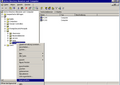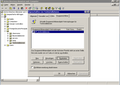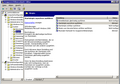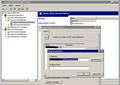WPKG with Active Directory
Contents
- 1 Active Directory settings
- 2 Notes
- 3 Pulling workstation names to hosts.xml from Active Directory OUs automatically with bash
- 4 Pulling workstation names to hosts.xml from Active Directory OUs automatically with perl
- 5 Pulling workstation names to hosts.xml from Active Directory OUs automatically with python
- 6 Pulling workstation names to hosts.xml from Active Directory OUs automatically with vbScript
- 7 Pulling Workstation names from Active Directory by Group Membership
- 8 Pulling workstation names to hosts.xml from Active Directory OUs automatically with Powershell
Active Directory settings
Below settings for Active Directory - screenshots are in German, but I think anyone who doesn't know German, but saw Active Directory will know what to do:
Note that the above can be accomplished using the "Group Policy Management" tool.
Next, you have to choose the right settings for the execution of scripts:
Navigate to Computer Configuration -> Administrative Templates -> System -> Scripts
Make sure that Run startup scripts asynchronously is set to enabled
This make sure that the user can log in, even though the software is still being installed. It's a good choice, because some unpatient users will just press Reboot button when they can't log in immediately, which can have unexpected results (software not installed properly etc.).
Next thing to set is setting "Maximum wait time for Group Policy scripts". Default is 600 seconds (10 minutes), which can be often not enough for installing some software, or when you install more than one software package. So a safe bet is 1800 seconds (30 minutes).
The last thing you have to do, is to select a script which will start WPKG on a system start. Navigate to Computer Configuration -> Windows Settings -> Scripts -> Startup
This script is located in a batch file:
\\server\path\to\WPKG\wpkg-start.bat
and contains the folowing line which starts WPKG:
cscript \\server\path\to\WPKG\wpkg.js /synchronize /quiet /nonotify
Notes
Sometimes a group policy is not applied when it is setup and the workstations are rebooted for the first time. The reason for this is that group policy is pulled from the server by default every ~90 minutes. If you require group policy to take effect immediately, you may run "gpupdate /force" (XP) or "secedit /refreshpolicy user_policy" and "secedit /refreshpolicy machine_policy" (Win2K) from each workstation.
Also, remember that "Authenticated Users" need to be allowed access to the share holding the script.
Pulling workstation names to hosts.xml from Active Directory OUs automatically with bash
Here you can download a script which will generate separate XML hosts files for each OU:
It's compressed with gzip, and contains some special characters (namely, DOS/Windows end-of-line characters), so make sure to edit it in the editor which won't break it (mcedit from mc will edit it without problems).
You will need to edit some variables, see the beginning of a script for details.
Pulling workstation names to hosts.xml from Active Directory OUs automatically with perl
If you have different OUs in your AD, and these OUs use different software settings, you will likely want to generate hosts.xml from your AD tree.
Here is a simple perl script for that - you have to execute it on a Linux server, and you need to have ldapsearch tool installed (it comes with OpenLDAP). It's not particularly beautiful, but it works.
Make sure you change the text in bold to match your settings:
#!/usr/bin/perl
# All OUs that contain computer accounts
@ous = (''''ou=GR15-R1,ou=GR15,ou=classrooms,ou=uni'''',
''''ou=FR7-FL,ou=FR7,ou=classrooms,ou=uni'''',
''''ou=FR7-R3,ou=FR7,ou=classrooms,ou=uni'''',
''''ou=FR5-R1,ou=FR5,ou=classrooms,ou=uni'''',
''''ou=FR5-R1,ou=FR5,ou=classrooms,ou=uni'''',
''''ou=Newinstallation,ou=uni'''',
''''ou=Testinstallation,ou=uni'''',
''''ou=temp,ou=uni'''');
# umount a share on AD (just in case), and then mount it
$server = "'''192.168.55.66'''";
$share = "'''/mnt/$server'''";
system "umount $share";
system "mount.cifs //$server/'''Admin''' $share -o username='''user''',pass='''password'''";
# Work on each OU
foreach (@ous) {
# Get "OU name"
$_ =~ m/ou=([a-zA-Z0-9-]*)/;
$OU = "$1";
# LDAP command to retrieve data from a given OU
$ldapcommand = "ldapsearch -h $server -b \"$_,'''dc=example,dc=com'''\" -x -s sub \"objectclass=computer\"" .
" -w '''password''' -D \"'''cn=LDAP user,ou=IT,ou=uni,dc=example,dc=com'''\"";
# execute LDAP command
open( LDAPQUERY, "$ldapcommand |" ) or die "LDAP query error: $!";
# Get all fields that have cn=...
while ( <LDAPQUERY> ) {
next if ! /^cn: (.*)$/;
$cn = $1;
# ...and append them to @results
push @results, "$cn";
}
# Create $hosts variable with some content...
$hosts = "<?xml version=\"1.0\" encoding=\"UTF-8\"?>\n<wpkg>\n";
# ...and append hosts that we found (cn=) to that variable...
foreach (@results) {
$computer = $_;
# ...with proper syntax / formatting
$hosts = $hosts."<host name=\"$computer\" profile-id=\"$OU\" />\n";
}
# Append an ending to the file
$hosts = $hosts."</wpkg>\n";
# Where to put the xml file - in this case, we don't overwrite what's in WPKG/hosts
$data_file = "$share/'''WPKG/hosts/created_from_AD/$OU.xml'''";
# Open the file for writing
open DATA, ">$data_file" or die "can't open $data_file $!";
# Append data to the file
print DATA "$hosts";
# Clear @results
undef @results;
}
# close the file and umount a share on EDU DC
close DATA;
system "umount $share";
Cron entry
You can start it every hour via cron on your Linux system:
# generate hosts.xml from AD 01 * * * * root perl /opt/ldap-wpkg.pl &>/dev/null
Pulling workstation names to hosts.xml from Active Directory OUs automatically with python
if you have different OUs in your AD, and these OUs use different software settings, you will likely want to generate hosts.xml from your AD tree. Here is a simple python script for that - you have to execute it on a Linux server, and you need to have python-ldap installed.
#!/usr/bin/python
import ldap, string, os, time, sys
hostfilepath = "/path/WPKG/hosts/created_from_AD/hosts.xml"
domain = "example.com"
l=ldap.initialize("ldap://dc1."+domain+":389")
l.simple_bind_s("domain\\username","password")
scope = 'dc=example,dc=com'
os.system('/bin/rm -rf %s' % ("/path/WPKG/hosts/created_from_AD/hosts.xml"))
HostFile = open("/path/WPKG/hosts/created_from_AD/hosts.xml","a+")
HostFile.write("<?xml version=\"1.0\" encoding=\"UTF-8\"?>\n<wpkg>\n")
try:
res = l.search_s(scope, ldap.SCOPE_SUBTREE, "(&(ObjectCategory=computer) )", ['name', 'canonicalName'])
for (dn, vals) in res:
accountname = vals['name'][0].lower()
try:
ou = vals['canonicalName'][0].lower()
except:
ou = vals['name'][0].lower()
ou = ou.replace(accountname,' ')
ou = ou.replace(' ','')
ou = ou.replace('/','-')
ou = ou.rstrip('-')
HostFile.writelines("<host name=" + '"' + accountname + '"' + " profile-id=" + '"' + ou + '"' + " />\n")
except ldap.LDAPError, error_message:
print error_message
HostFile.writelines("</wpkg>\n")
HostFile.close()
l.unbind_s()
Cron entry (linux)
You can start it every hour via cron on your Linux system:
# generate hosts.xml from AD
01 * * * * root python /opt/ldap-wpkg.py &>/dev/null
Pulling workstation names to hosts.xml from Active Directory OUs automatically with vbScript
Single Profile Method
This script takes out all computer objects from your whole Active directory Tree, and writes the OU in the hosts.xml
Const ADS_SCOPE_SUBTREE = 2
set fs = CreateObject("Scripting.FileSystemObject")
set textstream = fs.CreateTextFile("hosts.xml", True)
textstream.WriteLine "<?xml version=""1.0"" encoding=""UTF-8""?>" & vbCrLf
textstream.WriteLine "<!-- automagically generated with " & Wscript.ScriptFullName
textstream.WriteLine " Date: " & Date() & " -->" & vbCrLf & vbCrLf
textstream.WriteLine "<wpkg>"
Set rootDSE = GetObject("LDAP://RootDSE")
domainContainer = rootDSE.Get("defaultNamingContext")
Set objConnection = CreateObject("ADODB.Connection")
Set objCommand = CreateObject("ADODB.Command")
objConnection.Provider = "ADsDSOObject"
objConnection.Open "Active Directory Provider"
Set objCOmmand.ActiveConnection = objConnection
objCommand.CommandText = _
"Select Name, distinguishedName from 'LDAP://" & domainContainer & "' " _
& "Where objectClass='computer'"
objCommand.Properties("Page Size") = 1000
objCommand.Properties("Searchscope") = ADS_SCOPE_SUBTREE
Set objRecordSet = objCommand.Execute
objRecordSet.MoveFirst
Do Until objRecordSet.EOF
'Wscript.Echo "Computer Name: " & objRecordSet.Fields("Name").Value
'Wscript.Echo "distinguishedName: " & objRecordSet.Fields("distinguishedName").Value
arrPath = Split(objRecordSet.Fields("distinguishedName").Value, ",")
strOU = ""
for each a in arrPath
if left(a,2) = "OU" Then
strOU = "/" & right(a,len(a) - 3) & strOU
End If
Next
'Wscript.Echo "Path: " & StrOU
textstream.WriteLine vbTab & "<host name=""" & objRecordSet.Fields("Name").Value & """ profile-id=""" & StrOU & """ />"
objRecordSet.MoveNext
Loop
textstream.WriteLine "</wpkg>"
textstream.close
Wscript.Echo "Finished..."
Multiple Profile Method
Alternatively if you want hosts listed with each OU they reside within separately to allow you to apply software to the higher level OUs, this should do the trick:
' Short Description: Output AD Hosts to hosts.xml file
' Original source code: http://wpkg.org/WPKG_with_Active_Directory#Pulling_workstation_names_to_hosts.xml_from_Active_Directory_OUs_automatically_with_vbScript
' Modifed by: Marc Ozin
' Modified Date: 2010-03-02
' Modification:
' Hosts generated with multiple Profile-IDs to show each sub OU the Host resides within.
' e.g. if Computer1 is contained within Head-Office/Finance/Payroll the following Profile-IDs will be generated:
' <host name="Computer1">
' <profile-id="/root" />
' <profile-id="/root/Head-Office" />
' <profile-id="/root/Head-Office/Finance" />
' <profile-id="/root/Head-Office/Finance/Payroll" />
' </host>
' Modifed by: Marc Ozin
' Modified Date: 2011-08-09
' Modification:
' after compiling profiles from AD, any computers listed that also exist in the hosts-manual.xml file have extra profiles attached.
' the format of the hosts-manual.xml is as follows:
' <wpkg>
' <profile>
' <profile id="manualprofile1">
' <host name="computer1"/>
' <host name="computer2"/>
' <host name="computer3"/>
' </profile>
' <profile id="manualprofile2">
' <host name="computer1"/>
' <host name="computer4"/>
' <host name="computer6"/>
' </profile>
'</wpkg>
Const ADS_SCOPE_SUBTREE = 2
Const VBquot = """"
Const ManualHostFile = "hosts-manual.xml"
Const wpkgPath = "\\myserver\wpkg$"
Dim objProfileNodes, ProfileNodeItem, objHostNodes
set fs = CreateObject("Scripting.FileSystemObject")
set textstream = fs.CreateTextFile(wpkgPath & "\hosts.xml", True)
textstream.WriteLine "<?xml version=""1.0"" encoding=""UTF-8""?>" & vbCrLf
textstream.WriteLine "<!-- automagically generated with " & Wscript.ScriptFullName
textstream.WriteLine " Date: " & Date() & " -->" & vbCrLf & vbCrLf
textstream.WriteLine "<wpkg>"
Set rootDSE = GetObject("LDAP://RootDSE")
domainContainer = rootDSE.Get("defaultNamingContext")
Set objConnection = CreateObject("ADODB.Connection")
Set objCommand = CreateObject("ADODB.Command")
objConnection.Provider = "ADsDSOObject"
objConnection.Open "Active Directory Provider"
Set objCOmmand.ActiveConnection = objConnection
objCommand.CommandText = _
"Select Name, distinguishedName from 'LDAP://" & domainContainer & "' " _
& "Where objectClass='computer'"
objCommand.Properties("Page Size") = 1000
objCommand.Properties("Searchscope") = ADS_SCOPE_SUBTREE
Set objRecordSet = objCommand.Execute
objRecordSet.MoveFirst
Do Until objRecordSet.EOF
'Wscript.Echo "Computer Name: " & objRecordSet.Fields("Name").Value
'Wscript.Echo "distinguishedName: " & objRecordSet.Fields("distinguishedName").Value
arrPath = Split(objRecordSet.Fields("distinguishedName").Value, ",")
strOU = ""
textstream.WriteLine vbTab & "<host name="& VBquot & objRecordSet.Fields("Name").Value & VBquot & " profile-id=" & VBquot & "root" & VBquot & ">"
for each a in arrPath
if left(a,2) = "OU" Then
strOU = "/" & right(a,len(a) - 3) & strOU
End If
Next
arrProfiles=Split(StrOU,"/")
sFullProfile = "root"
iDepth=0
for each sProfile in arrProfiles
iDepth = iDepth + 1
if iDepth > 1 then
sFullProfile = sFullProfile & "/" & sProfile
textstream.WriteLine vbTab & vbTab & "<profile id=" & VBquot & sFullProfile & VBquot & " />"
end if
next
textstream.WriteLine vbTab & "</host>"
objRecordSet.MoveNext
Loop
textstream.WriteLine "</wpkg>"
textstream.close
' * Add manual entries from hosts-manual.xml *************************************************************************************************************
if bFileExists(wpkgPath & "\" & ManualHostFile) then
Set objDOMHosts = CreateObject("Microsoft.XMLDOM")
objDOMHosts.async = false
objDOMHosts.load(wpkgPath & "\hosts.xml")
Set objDOMHostsManual = CreateObject("Microsoft.XMLDOM")
objDOMHostsManual.async = False
objDOMHostsManual.load(wpkgPath & "\" & ManualHostFile)
Set objProfileNodes = objDOMHostsManual.documentElement.childNodes
For Each ProfileNodeItem In objProfileNodes
if ProfileNodeItem.nodeName = "profile" then
' wscript.echo ProfileNodeItem.getAttribute("id")
Set objHostNodes = ProfileNodeItem.childNodes
For Each HostNodeItem In objHostNodes
' wscript.echo HostNodeItem.getAttribute("name")
strXPath = "/wpkg/host[@name='" & HostNodeItem.getAttribute("name") & "']"
Set objParentNode = CreateObject("Microsoft.XMLDOM")
set objParentNode = objDOMHosts.selectSingleNode(strXPath)
AddProfile objParentNode, ProfileNodeItem.getAttribute("id")
next
end if
Next
objDOMHosts.save(wpkgPath & "\hosts.xml")
end if
' * Subs & Functions *************************************************************************************************************
sub AddProfile(objParentNode, strValue)
Dim objDOMHosts, objNode, strName, objAttrib
Set objDOMHosts = CreateObject("Microsoft.XMLDOM")
Set objNode = objDOMHosts.createElement("profile")
objNode.setAttribute "id", strValue
if not (objParentNode is nothing) then
objParentNode.appendChild objNode
end if
End sub
Function bFileExists(strFile)
set objFSO = createobject("Scripting.FileSystemObject")
bFileExists = objFSO.FileExists(strFile)
end function
Const wpkgPath = "\\myserver\wpkg$"
Don't forget you'll need to create a profile definition in the profiles.xml for all of the profiles that this script will create!
This version also allows you to build manual profile entries as well. to use additional manual profiles, create a file called hosts-manual.xml in the wpkg folder like this:
<?xml version="1.0" encoding="UTF-8"?>
<!--
WARNING: host names are case sensitive!
-->
<wpkg>
<profile>
<profile id="manualprofile1">
<host name="computer1"/>
<host name="computer2"/>
<host name="computer3"/>
</profile>
<profile id="manualprofile2">
<host name="computer1"/>
<host name="computer4"/>
<host name="computer6"/>
</profile>
</wpkg>
NB: the host names above are case sensitive!
Scheduled Task (Windows)
On your server click: Start > Programs > Accessories > Systems tools > Scheduled Tasks In the scheduled tasks window create a new task to run:
cscript \\myserver\wpkg$\ADHostExport.vbs
replace \\myserver\wpkg$ with the path to your wpkg folder
Pulling Workstation names from Active Directory by Group Membership
I found it easier to control package deployment via group membership. This means that packages can apply regardless of OU.
Below is my working script. I'm sure there's better ways of doing some things, but I hope it's useful anyway.
It pulls all the windows computers and generates a hosts.xml with the profile ids as the groups the computer is a member of. It then updates the profiles.xml with a list of the groups.
' Short Description:
' Generate hosts.xml for all AD computers, based on group membership
' It will then update the profiles.xml file with the names of AD groups
' Modified from original source code: http://wpkg.org/WPKG_with_Active_Directory#Pulling_workstation_names_to_hosts.xml_from_Active_Directory_OUs_automatically_with_vbScript
'
' Written by: Carl van Eijk
' Date: 25 May 2012
'
' Long Description:
' The script will retrieve all the current domain's windows computers and all the groups that each computer is a member of.
' It will format all the information and output it to your hosts.xml (destructive)
' It will then check the profiles.xml and add any missing profile ids (addative)
' This is to prevent failures for non-existent profile ids caused by AD group membership import.
' All you need to do is amend the profile ids that match your AD group names with the relevant packages.
'
'
' example hosts.xml
'- if Computer1 is a member of "Adobe Acrobat Pro" and "London Office Computers" "London Finance Applications" the following Profile-IDs will be generated for each host:
' <wpkg>
' <host name="Computer1">
' <profile-id="Adobe Acrobat Pro" />
' <profile-id="London Office Computers" />
' <profile-id="London Finance Applications" />
' </host>
' </wpkg>
' "Domain Computers" is excluded for some reason that I'm not worried about at this point as we don't apply installation profiles at that level anyway
'
' example profiles.xml
'- if Computer1 is a member of "Adobe Acrobat Pro" and "London Office Computers" "London Finance Applications" the following Profile-IDs will be generated for each host:
'<profiles:profiles xmlns:profiles="http://www.wpkg.org/profiles" xmlns:wpkg="http://www.wpkg.org/wpkg" xmlns:xsi="http://www.w3.org/2001/XMLSchema-instance" xsi:schemaLocation="http://www.wpkg.org/profiles xsd/profiles.xsd ">
' <profile id="Pre-existing Profile">
' <depends profile-id="default"/>
' <package package-id="openoffice"/>
' </profile>
' <!--AD groups will be added as below-->
' <profile-id="Adobe Acrobat Pro" />
' <profile-id="London Office Computers" />
' <profile-id="London Finance Applications" />
'</profiles:profiles>
'
'IMPORTANT: This script will overwrite the existing hosts.xml and alter your packages.xml
' This is by design, as the packages are controlled by group membership
' The profiles.xml will only contain profiles that have computers as members.
' Be sure to run with Cscript
REM cscript "\\wbl-lon-util-1\wpkg\tools\PullComputers.vbs"
' Schedule or trigger to run regularly to update hosts and any new groups.
'Notes on XML node references
REM Node type NodeType
REM Element 1
REM Attribute 2
REM Text 3
REM Comment 8
REM Document 9
'Set Constants
Const VBquot = """"
'Set the network path of your wpkg folder
Const wpkgPath = "\\wbl-lon-util-1\wpkg\"
'Change these if you've moved or renamed your hosts.xml or profiles.xml
profilesXML = wpkgpath & "profiles.xml"
hostsXML = wpkgpath & "hosts.xml"
'Main Program.
' You shouldn;t need to change anything for this to work. Just run as is
'get the existing profiles from the profiles.xml
existingProfiles = GetExistingProfiles()
'Output the exsiting profiles, for visual reference
wscript.echo "Existing profiles: "
For each existingProfile in existingProfiles
wscript.echo existingProfile
Next
'build the hosts.xml and get the unique group names
set dict = PullADComputers
'output the unique group names
Wscript.echo " Unique Group Names"
For Each groupname In dict
'************************************************
' if the profile does not exist - add it
'wscript.echo dict(groupname) & ":" & groupname
'For each groupname - check against the existing profiles
For Each existingProfile in ExistingProfiles
If Groupname = ExistingProfile Then
' set the ixists flag if we find it in each loop
GroupExists = True
Else
'nothing to see here
End If
Next
'check the exists flag and act accordingly
If GroupExists = True Then
wscript.echo GroupName & " already exists, kewl"
Else
wscript.echo GroupName & " needs to be added to profiles.xml"
' call the code to amend profiles.xml
AddMissingProfiles(GroupName)
End If
'reset exists flag
GroupExists = False
Next
'Function to Build Existing profile Array
Function GetExistingProfiles()
'build object and load file
set xmlDoc=CreateObject("Microsoft.XMLDOM")
xmlDoc.async="false"
xmlDoc.load(profilesXML)
' we can build something better later to geneic value
'something like GetExistingProfiles(XMLfile, ElementTagName, AttributeName)
Set Root = xmlDoc.documentElement
set profiles = Root.getElementsByTagName("profile")
'count the number of profiles
n_profiles = profiles.length
wscript.echo "Number of Profiles = " & n_profiles
REM wscript.echo profiles.item(0).getAttribute("id")
'quickest method to load an array
'http://stackoverflow.com/questions/4605270/add-item-to-array-in-vbscript
'index from 0, so -1
ReDim existingProfiles(n_profiles - 1)
'index from 0, so -1
for i = 0 to (n_profiles - 1)
'wscript.echo i
set profile = profiles.item(i)
p_name = profile.getAttribute("id")
'wscript.echo p_name
'now we have the profile name p_name
'we can match the AD group names against each pname
'we should load these into an array to speed things up
existingProfiles(i) = p_name
'wscript.echo existingProfiles(i)
Next
GetExistingProfiles = existingProfiles
End Function
'Retrieve the list of computers and their group membership from AD
Function PullADComputers()
Dim myGroups
set myGroups = Createobject("Scripting.Dictionary")
' set the groupnamecounter
uniquegrp_count=0
Const VBquot = """"
'Not used in this script
'Const ManualHostFile = "hosts-manual.xml"
' Setup ADO objects.
Set adoCommand = CreateObject("ADODB.Command")
Set adoConnection = CreateObject("ADODB.Connection")
adoConnection.Provider = "ADsDSOObject"
adoConnection.Open "Active Directory Provider"
Set adoCommand.ActiveConnection = adoConnection
' Search entire Active Directory domain.
Set objRootDSE = GetObject("LDAP://RootDSE")
'You can override the domain here if you need to
strDNSDomain = objRootDSE.Get("defaultNamingContext")
strBase = "<LDAP://" & strDNSDomain & ">"
' Filter
' Filter on Computers only and Filter out Mac OS X Computers
'strFilter = "(&(objectCategory=computer)(!operatingSystem=Mac OS X*))"
'Filter for Only Windows Computers
strFilter = "(&(objectCategory=computer)(operatingSystem=Windows*))"
' Comma delimited list of attribute values to retrieve.
strAttributes = "Name,memberof,sAMAccountName,operatingSystem"
' Construct the LDAP syntax query.
strQuery = strBase & ";" & strFilter & ";" & strAttributes & ";subtree"
adoCommand.CommandText = strQuery
adoCommand.Properties("Page Size") = 10000 ' I was getting truncated records with a lower page size
adoCommand.Properties("Timeout") = 60
adoCommand.Properties("Cache Results") = False
'Construct Dictionary Object to return
set MyGroups = CreateObject("Scripting.Dictionary")
'Run Query
Set adoRecordSet = adoCommand.Execute
'Build Output File
set fs = CreateObject("Scripting.FileSystemObject")
set textstream = fs.CreateTextFile(wpkgPath & "\hosts.xml", True)
textstream.WriteLine "<?xml version=""1.0"" encoding=""UTF-8""?>" & vbCrLf
textstream.WriteLine "<!-- automagically generated with " & Wscript.ScriptFullName
textstream.WriteLine " Domain " & strDNSDomain & " Computers assigned profile id by AD Group Membership"
textstream.WriteLine " Date: " & Date() & " -->" & vbCrLf & vbCrLf
'open wpkg
textstream.WriteLine "<wpkg>"
'first record
adoRecordSet.MoveFirst
if not adoRecordSet.EOF Then
Do Until adoRecordSet.EOF
'Had some issues matching names, so forced LCase on everything
strHostName = LCase(adoRecordSet.Fields("Name").Value)
'Write Host Line
'<host name="Computername" profile-id="root">
textstream.WriteLine vbTab & "<host name="& VBquot & strHostName & VBquot & " profile-id=" & VBquot & "root" & VBquot & ">"
Wscript.Echo "Computer Name: " & strHostName
arrMemberof = adoRecordset.Fields("memberof").Value
Wscript.Echo "OS : " & adoRecordset.Fields("operatingSystem").Value
Wscript.Echo "Member of: "
'If there's no membership, close off the host
If IsNull(arrMemberof) Then
wscript.echo "ERM, that's not right: "
'strMembers = ""
''NOT WORKING YET comment out this line, if you do not want to generate individiual host profile ids based on host name
'IE: <profile id="Computername" />
'textstream.WriteLine vbTab & vbTab & "<profile id=" & VBquot & strHostName & strGrpName & VBquot & " />"
'Close host entry
' </host>
textstream.WriteLine vbTab & "</host>"
'go to the next record
adoRecordset.MoveNext
Else
For Each strGrpName In arrMemberof
'clean up the result to return a clean computer name
'output the member name without all the extra syntax
strGrpName = Mid(strGrpName, 4, 330)
arrItem = Split(strGrpName, "," )
strGrpName = arrItem(0)
'Had some issues matching names, so forced LCase
strGrpName = LCase(strGrpName)
Wscript.echo strGrpName
'Build unique group names
if (myGroups.Exists(strGrpName) = False) Then
myGroups.Add strGrpName,uniquegrp_count
uniquegrp_count = uniquegrp_count +1
End If
'Write Profile ID/Group Name
'<profile id="Test_Computer_Group" />
textstream.WriteLine vbTab & vbTab & "<profile id=" & VBquot & strGrpName & VBquot & " />"
'Wscript.Echo "-------------------" & VBCRLF
Next
'NOT WORKING YET comment out these lines, if you do not want to generate individiual host profile ids based on host name
' <profile id="Computername" />
'textstream.WriteLine vbTab & vbTab & "<profile id=" & VBquot & strHostName & VBquot & " />"
'add the profile to profiles.xml
'TODO: ' need to add check for existence first on this
' Possibly pump them all to an array first
'call UpdateXML(profilesXML, strHostName)
'Close host entry
' </host>
textstream.WriteLine vbTab & "</host>"
End If
if (adoRecordSet.EOF = false) Then
adoRecordSet.MoveNext
end if
Loop
Else
wscript.echo "END OF RECORD SET"
End If
'Close off text file
'</wpkg>
textstream.WriteLine "</wpkg>"
textstream.close
Set PullADComputers = myGroups
End Function
Function AddMissingProfiles(ProfileName)
wscript.echo "Code for updating profiles.xml goes here"
'.....
'this is a separate function so we can genericise it later if needed
call UpdateXML(profilesXML, ProfileName)
wscript.echo ProfileName & " added......"
End Function
'There is an issue, with the additions all appearing on one line...
' I think I should add a piece to clean up the format, basically just insert "VBCRLF" in between "><" (split?)
Function UpdateXML(XMLFile, ProfileName)
' for now the tree is mostly hard coded, but can expand later with
'Node Type
'Node Name
'Addtribute Name
'Attribute text
wscript.echo "Updating " & XMLFile & " with " & ProfileName
'need to add new profiles\profile id
Set xmlDoc = CreateObject("Microsoft.XMLDOM")
xmlDoc.Async = "False"
xmlDoc.Load(XMLFile)
Set objRoot = xmlDoc.documentElement
set NewNode = xmlDoc.createNode(1, "profile", "")
objRoot.appendChild(NewNode)
NewNode.setAttribute "id", ProfileName
'NewNode.setAttribute "name", strName
'NewNode.text = "some sample text"
'Add newline
objRoot.appendChild xmlDoc.createTextNode(vbCrLf)
'Save the changes
xmlDoc.Save XMLFile
End Function
Set xmlDoc = Nothing
Pulling workstation names to hosts.xml from Active Directory OUs automatically with Powershell
Script I created to generate hosts.xml and add new profile-id to profiles.xml We have AD organized with divisions, and every division have container for computers
Import-Module ActiveDirectory
#script rebuilds hosts.xml every time in case computer was moved to other location
#script check profiles.xml and adds every new profile id
#path where xml will be saved
$hostspath = "\\10.10.10.10\Soft\wpkg\hosts.xml"
$profilespath = "\\10.10.10.10\Soft\wpkg\profiles.xml"
[ XML ] $contentxml = Get-Content $profilespath
#hosts Xml starting element
$xmlHosts = New-Object System.Xml.XmlTextWriter ( $hostspath , $null )
$xmlHosts . Formatting = 'Indented'
$xmlHosts . Indentation = 1
$xmlHosts . IndentChar = "`t"
$xmlHosts . WriteStartDocument()
$xmlHosts . WriteComment( 'List of AD computers' )
$xmlHosts . WriteStartElement( 'wpkg' )
#get all computers from ad
$computers = Get-ADComputer -Filter * -Property * | Select-Object @{Label = "name" ;Expression = {( $_ . Name)}} , @{Label = "profile-id" ;Expression = {( $_ . CanonicalName)}} , @{Label = "os" ;Expression = {( $_ . OperatingSystem)}}
#For each entry in computers
ForEach ( $entry in $computers )
{
$profileid = $profileid -replace $entry . name , "" #remove computer name from profile id
#write new element to hosts file
$xmlHosts . WriteStartElement( 'host' )
$xmlHosts . WriteAttributeString( 'name' , $entry . name)
$xmlHosts . WriteAttributeString( 'profile-id' , $profileid )
$xmlHosts . WriteAttributeString( 'os' , $entry . os)
$xmlHosts . WriteEndElement()
#check profiles xml file
$check = $contentxml . profiles . profile | Select-Object -Property id #| ForEach-Object {[System.Convert]::ToString($_)}
if ( $check -match $profileid ) # if profile id already exists go to next entry, else create new profile id element
{}
else {
$newelement = $contentxml . CreateElement( 'profile' )
$newelementattrib = $contentxml . CreateAttribute( 'id' )
$newelementattrib . Value = $profileid
$newelement . Attributes . Append( $newelementattrib )
$newsubelement = $contentxml . CreateElement( 'package' )
$newsubelementtattrib = $contentxml . CreateAttribute( 'package-id' )
$newsubelementtattrib . Value = 'default'
$newsubelement . Attributes . Append( $newsubelementtattrib )
$newelement . AppendChild( $newsubelement )
$contentxml . LastChild . AppendChild( $newelement )
$contentxml . Save( $profilespath )
}
}
#add end element in Xml save, flush and close files
$xmlHosts . WriteEndElement()
$xmlHosts . WriteEndDocument()
$xmlHosts . Flush()
$xmlHosts . Close()